Home Automation: Using an Arduino board and various sensors, you can create a system to control lights, temperature, and other aspects of your home.
automation system:
1.Smart lighting: You can use an Arduino board and a light sensor to automatically turn lights on and off based on the ambient light level in a room.2.Temperature control: You can use an Arduino board and a temperature sensor to control the temperature in a room by adjusting the thermostat or activating a cooling/heating system.3.Smart door lock: You can use an Arduino board and a fingerprint sensor to create a smart door lock that can be unlocked using fingerprints.4.Energy monitoring: You can use an Arduino board and energy monitoring sensors to track the energy consumption of your home and identify ways to reduce energy usage.5.Security system: You can use an Arduino board and motion sensors to create a security system that can detect intruders and trigger an alarm.
Working Explanation:
Working of this project is easily understandable. When we press any button of IR Remote then remote sends a code in form of train of encoded pulses using 38Khz modulating frequency. These pulses are received by TSOP1738 sensor and read by Arduino and then Arduino decodes received train of pulse into a hex value and compares that decoded value with the predefined hex value of the pressed button. If any match occurs then Arduino perform relative operation and the corresponding result is also displayed on 16x2 LCD by using appropriate commands. Here in this project we have used 3 bulbs of different colors, for demonstration which indicates Fan, Light and TV.
There are many types of IR Remote are available for different device but most of them are worked on around 38KHz Frequency signal. Here in this project we control home appliances using IR TV remote. For detecting IR remote signal, we use TSOP1738 IR Receiver. This TSOP1738 sensor can sense 38Khz Frequency signal. The working of IR remote and the TSOP1738 can be covered in detail in this article: IR Transmitter and Receiver

Components:
- Arduino UNO
- IR TV/DVD Remote
- ULN2003
- Relays 5 volt
- Bulb with holder
- Connecting wires
- Bread board
- Power supply
Here in this project we have used 8 and 9,11 number button of IR remote, for controlling Fan, Light and TV respectively and ON/OFF button (Power button) is used for turning ON and OFF all the appliances simultaneously.
Here we have used toggle [EVEN ODD] method for ON and OFF the single home appliance. Toggle method is nothing but to get that whether the button is pressed even no of times or the odd no of times. This is found by getting the reminder after dividing it by 2 (i%2), if there is some reminder then device will be turned ON and if reminder is 0 then it will be turned OFF. Suppose Key 11 is pressed on the remote then remote sends a signal to Arduino through TSOP IR Receiver. Then Arduino decode it and store the decoded value into the results variable. Now results variable has a hex value 0x1FE00FF, after matching it with the predefined hex value of key 7 (see above image), Arduino turns ON the Fan. Now when we press the same key (key 7) again then IR sends the same code. Arduino gets same code and matched with same code like before but this time Fan turned OFF because of toggling the bit [EVEN ODD] (i%2).
Decoding IR Remote Control Signals using Arduino:
Here is a list of a DVD NEC type Remote decoded output codes:
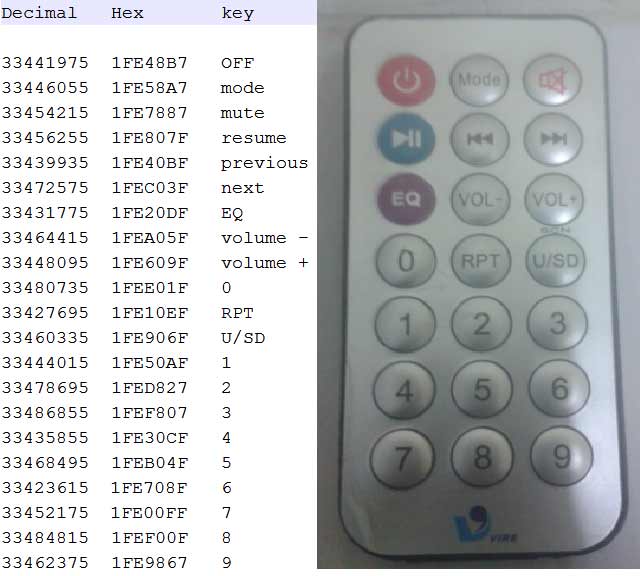
If you don’t know the Decoded output for your IR remote, it can be easily found, just follow these steps:
- Download the IR remote library from here https://github.com/z3t0/Arduino-IRremote.
- Unzip it, and place it in your Arduino ‘Libraries’ folder. Then rename the extracted folder to IRremote.
- Run the below program from your Arduino and open the Serial Monitor window in Arduino IDE. Now press any IR Remote button and see the corresponding decoded hex output in Serial Monitor window.





Comments
Post a Comment